Click on the side menu option Accounts to view a list of current invoices. To create a batch of new invoices click the Add button on the top right hand side of the invoice list.
This will open the create invoice page. On this page you will your create your invoice and select the students to be invoiced.
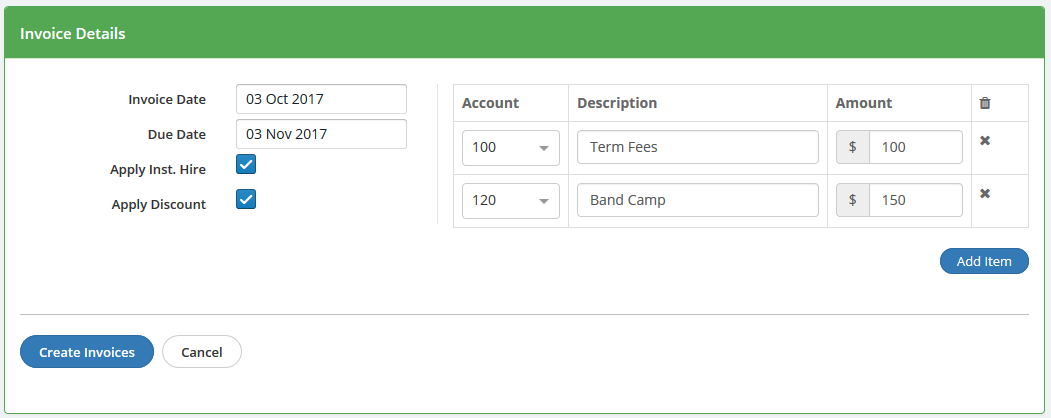
Invoice Details
Click on Invoice Date and Due Date to set these date values.
Select the Apply Inst. Hire checkbox if you would automatically like to include any instrument hire fees for students hiring instruments. This fee is taken from the Instrument hire details which is entered at the time of hiring the instrument.
Select Apply Discounts checkbox to automatically apply any student discounts set. Student discounts are set on the students details page, which is accessed by clicking on the student in the student list. Discounts will only apply to matching invoice items
Adding Invoice Items
Click Add Item to add a new invoice item to your invoice. In the added item row, set the account code for the invoice item. This will automatically add the description entered for the selected account code. You can update this description if required. Lastly add the amount for this invoice run. Repeat this step for as many invoice items as you need. If you are applying Inst Hire or Discounts you do not need to add items for them here as they will be added automatically for you.
You can remove any added invoice item by click the X next to the row you would like to remove.
If you need to add additional account codes see Managing drop down list options under the Accounts heading.
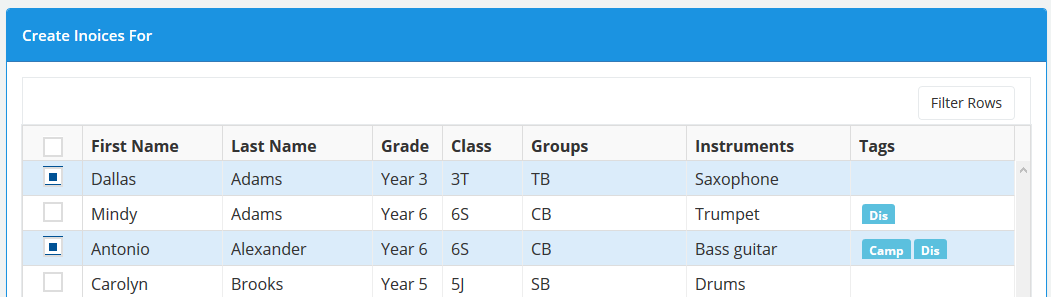
Once you have completed the Invoice Details section you need to select one or more students to create invoices for.
To do this scroll down to the student list in the Create Invoices For section. Use the filter and select boxes to select the students you would like to invoice. Once you have selected the students to be invoices scroll up and click the Create Invoices button to create the invoices. You will now be directed to the invoice list where you can view the created invoices and email them to students / parents when you are ready.
